To increase the speed of web access, and reduce the amount of bandwidth the university uses at any one time, several proxy servers are in place on campus. Here's a quick guide on how to set them up.
From the Apple Menu at the top of the page, choose "System Preferences..."
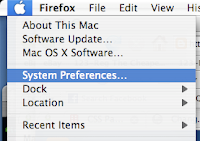
When System Preferences loads, select "Network" under the "Internet & Network" group:
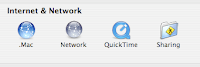
I recommend that you create a new Location for Campus if you haven't done so already. To do so, click on the Drop-Down box next to where it says "Location" and choose "New Location...". When prompted type in Lancaster or something else appropriate.
You'll need to do the following for each connection you plan to use. In my case, I use a macintosh laptop and so I often use both the "Built-in Ethernet" and the "Airport" connections. I've entered proxy-server settings for both of these.
Double click on the connection you want to enter settings for and from the tabs at the top, choose "Proxies".
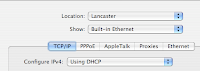
The easiest way to enter the proxies settings is to select "Using a PAC file" from the "Configure proxies" drop-down list and then entering
http://wwwcache.lancs.ac.uk/ into the "PAC File URL".
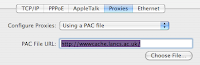
Alternatively, you can enter the following settings under the HTTP, HTTPS and FTP proxy servers spaces:
Server: wwwcache.lancs.ac.uk
Port: 8080
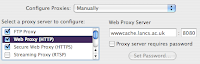
Once you've entered all of the settings, click the "Apply Now" button.
No comments:
Post a Comment