You may have noticed that there are several wireless networks available at Lancaster University, perhaps you've never been sure which is the best to use.
On the official university wireless network, you'll probably see four wireless networks. The best one of these to use is the eduroam wireless network.
Why is it the best network to use?
The main reason that you should use eduroam is that it is a secured wireless network, but on a Macintosh, you can also set your computer to automatically connect to the eduroam network whenever your computer is in range and log into it. In comparison, the lancaster network does not encrypt your network data so someone could potentially listen in to anything you send over the network. You'll also find that the lancaster network wants you to log into it regularly, and doesn't always work well with Safari.
How do I set it up?
There are a few very simple steps to set up the eduroam network:
1) Load up the Internet Connect program from the Applications menu
2) From the File menu, choose New 802.1X connection
3) Fill in the settings as suggested below:
Description: Lancaster
User Name: Your ISS Username
Password: Your ISS Password
Wireless Network: eduroam
Authentication: Make sure that only the TTLS box is ticked.
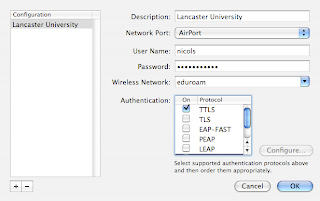
4) Now click OK.
The first time you connect to the eduroam network, you'll be asked if you're sure you want to accept the Wireless Network security certificate. So that you aren't asked every time, you can set your laptop to Always Trust this certificate (Screenshots forthcoming).
That's all there is to it :)
No comments:
Post a Comment