As a mac user at Lancaster, you may be wondering how you can connect to your 'H' drive to get access to all of your documents. Some instructions are provided at http://www.lancs.ac.uk/iss/pclan, but these don't cater for Macintosh OS X at present.
The easy way
Back in about 2004, I put together a piece of Apple Script to automatically connect to your ISS homestore. In 2006 it was made widely available via the ResNet CD so I've put it on my website at http://www.andrewrn.co.uk/downloads/software/lancs-filestore.dmg. Simple download the dmg file, copy the file into your Applications folder, and eject the disk.
To use, just double click on the icon as you would for any other piece of software.
To disconnect the drive, select the icon on your desktop and drag it to the trash can in the dock.
The manual way
You'll need to have a look at http://www.lancs.ac.uk/iss/pclan and type your username into the box to find your folder number - write this down as you'll need it in a minute.
As an example, my username is nicols so my folder number is 57.
Open Finder and at the menu at the top, choose 'Go' and then 'Connect to Server...'
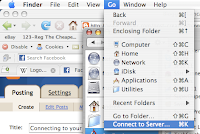
In the box that comes up, type in one of the following:
smb://homes1.lancs.ac.uk/[0-19]/[username]
smb://homes2.lancs.ac.uk/[20-39]/[username]
smb://homes3.lancs.ac.uk/[40-60]/[username]
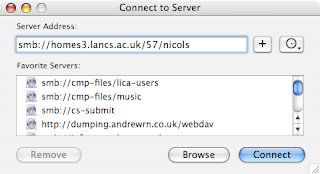
If your folder number was from 0-19, choose the top line. If your folder was from 20-39, choose the middle line. If your folder was from 40-60, choose the top line.
Since my folder number is 57, I go for the bottom line:
smb://homes3.lancs.ac.uk/57/nicols
Now click on the 'Connect' button. Your computer should now connect to your network home directory at the folder number will show up on both your Desktop and in the Finder window.
No comments:
Post a Comment